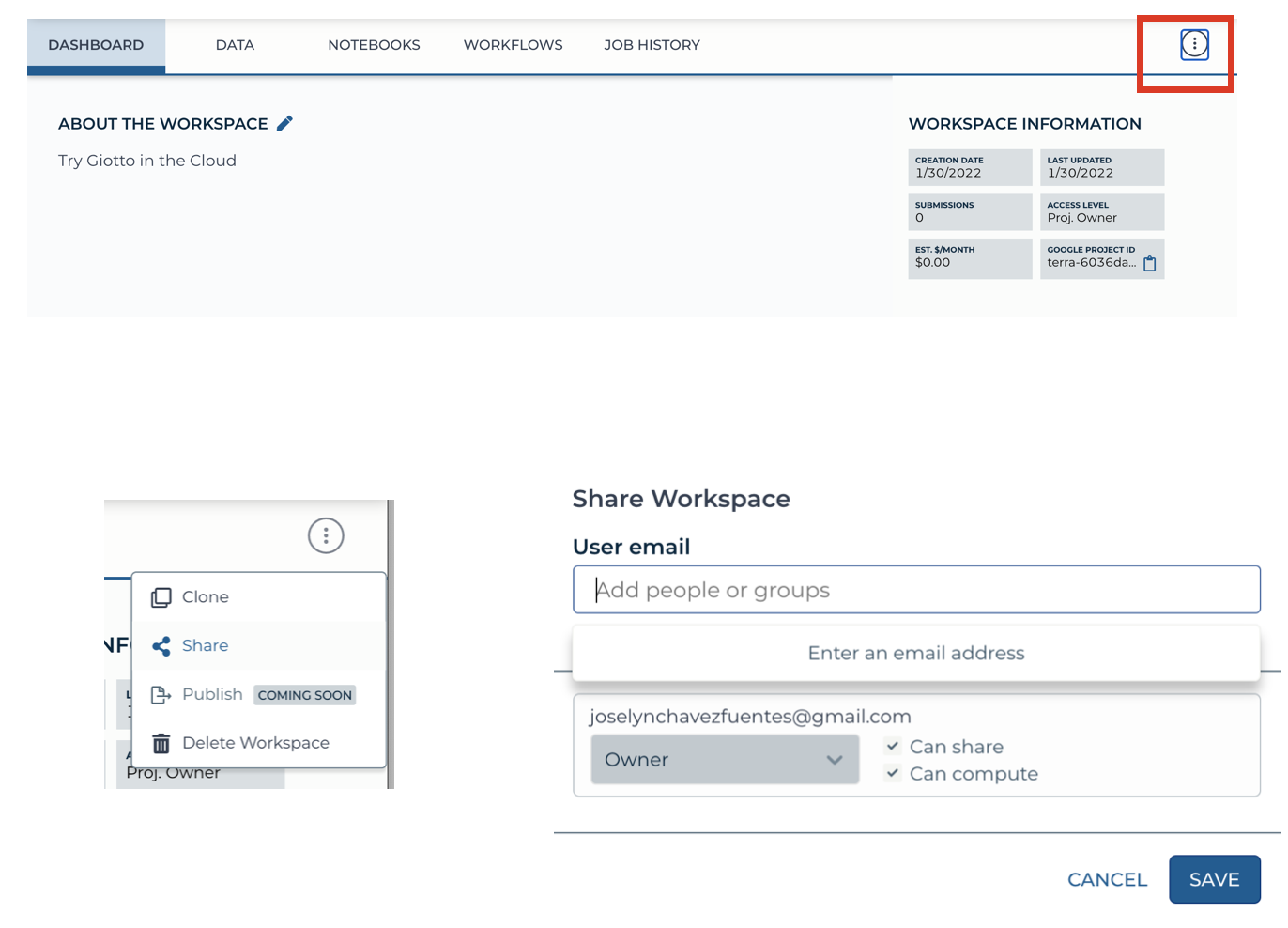Terra#
Launching Giotto on the Cloud#
You can run all your pipelines using Giotto on the Cloud through Terra.bio platform.
Setting up your Terra account#
Go to Terra on your Chrome browser and Sign Up using the same email address that you will use for the billing account on Google Cloud Platform.
Creating a Billing Account#
Create an account on the Google Cloud Platform.
Set Terra as a billing user on your account.
Select your Google account to create your billing project on Terra.
For additional information about billing account go to this link .
Create A Workspace#
Create a workspace within your billing account.
Note
All users with access permissions to your workspace will share the same billing account.
Launch a Virtual Machine with a Cloud environment.
Create a Cloud Environment#
In Terra, you can run Cloud Environments using Jupyter notebooks or the RStudio App. We recommend to your either the Juypyter notebook + Python + Bioconductor or RStudio + Bioconductor options.
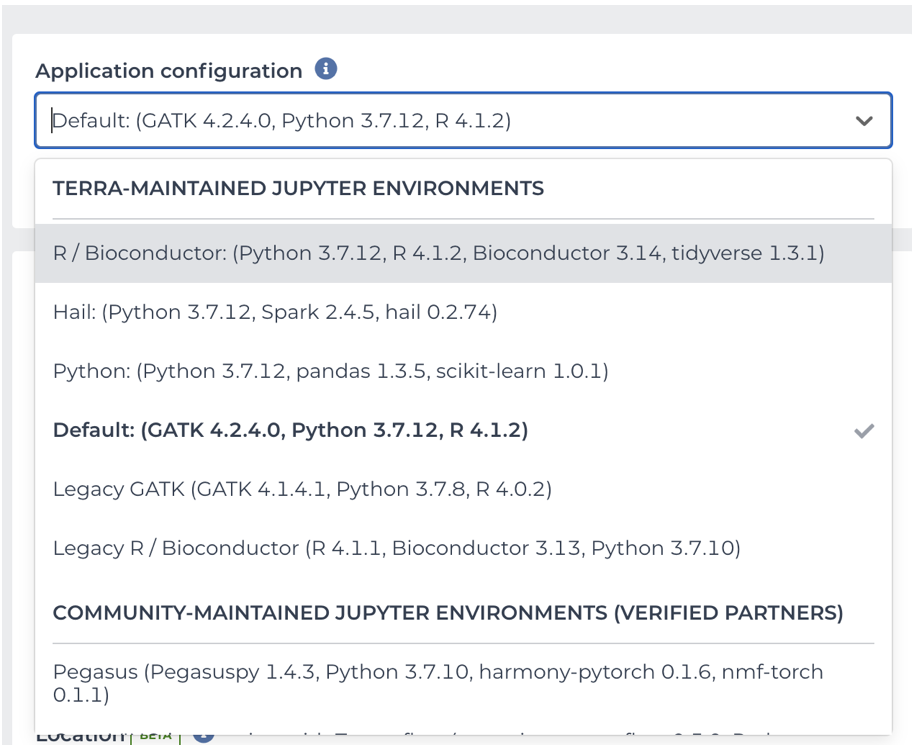
You can customize the memory usage, the number of CPUs, and the persistent disk size for your virtual machine.
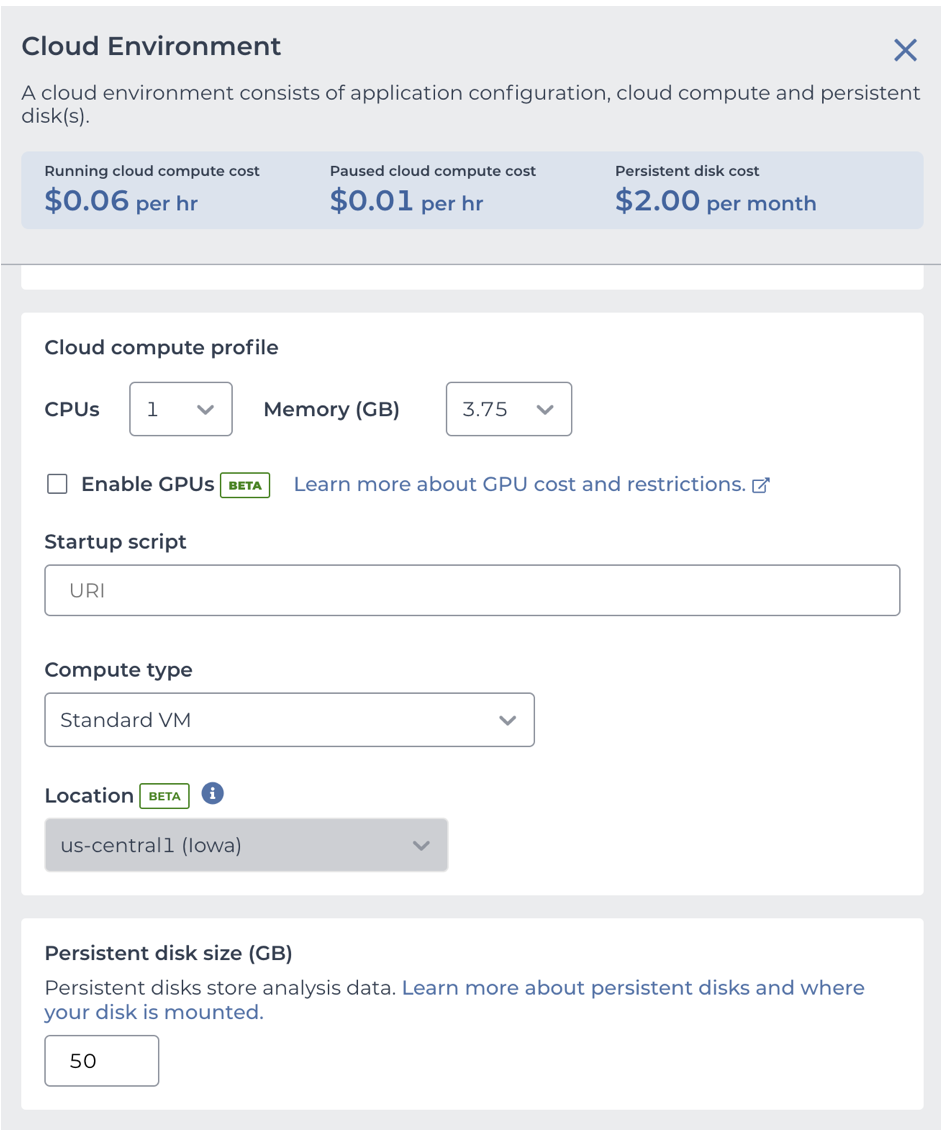
Now you can install the Giotto package by running the R commmand:
remotes::install_github('drieslab/Giotto')
Create a ready-to-use Cloud Environment with Giotto#
You can pre-install the Giotto package while launching the Jupyter notebook or the RStudio App.
To create a customized Jupyter notebook, use our Terra-based Docker image: giottopackage/terra_jupyter_suite:latest
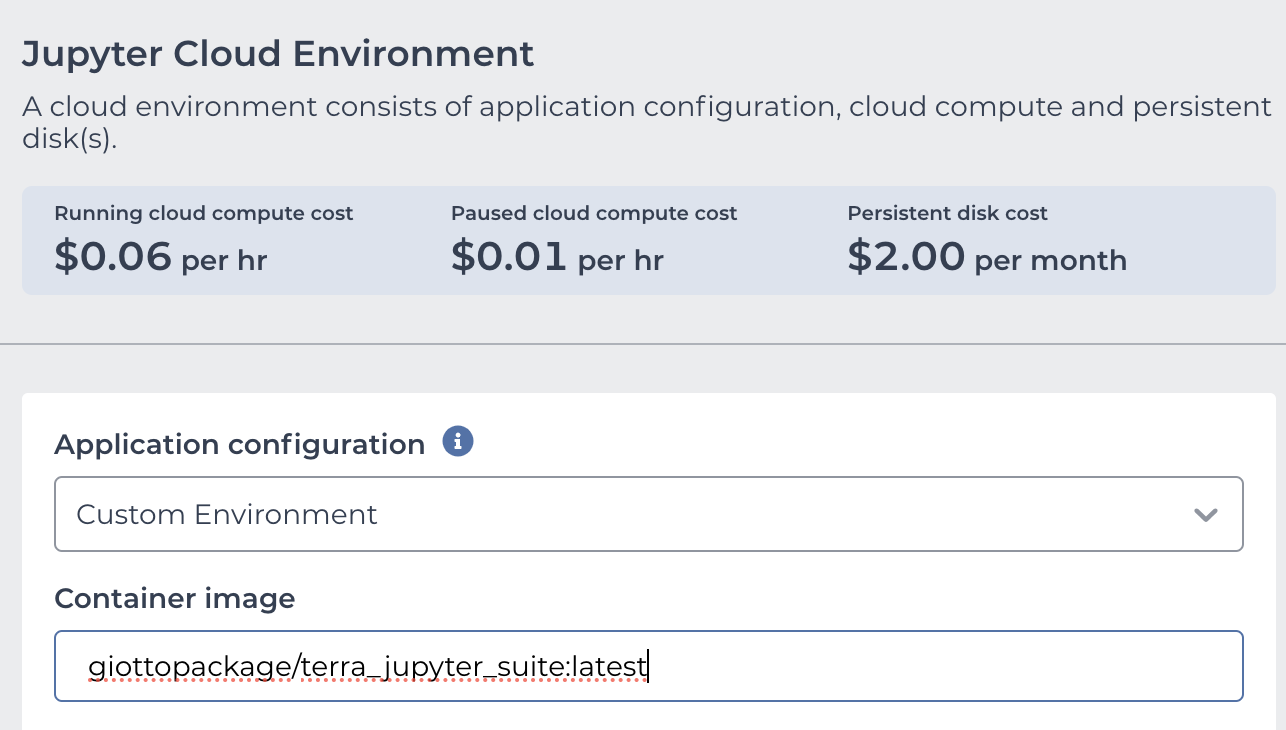
To create a customized RStudio session use the startup script url:gs://fc-c374290b-2c96-4980-8b43-92770eebf1b1/suite.sh
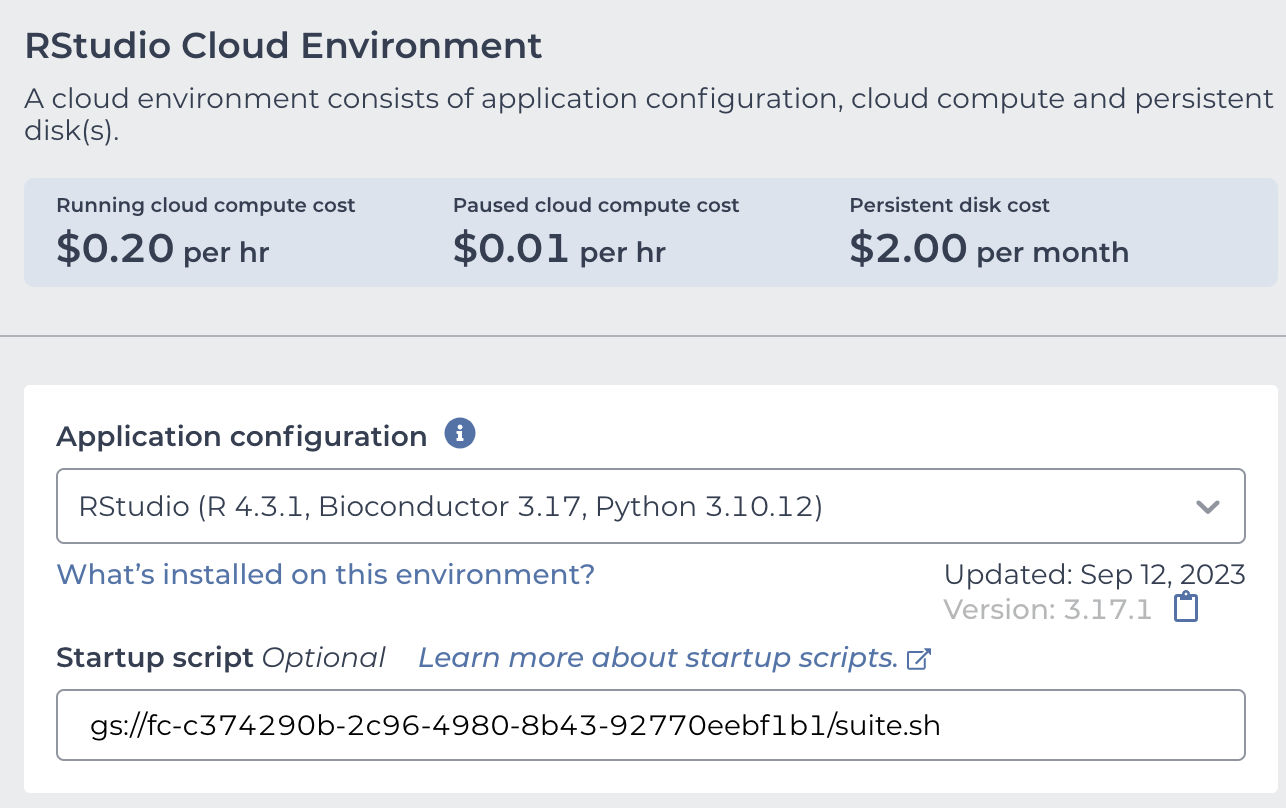
Click on Create Environment