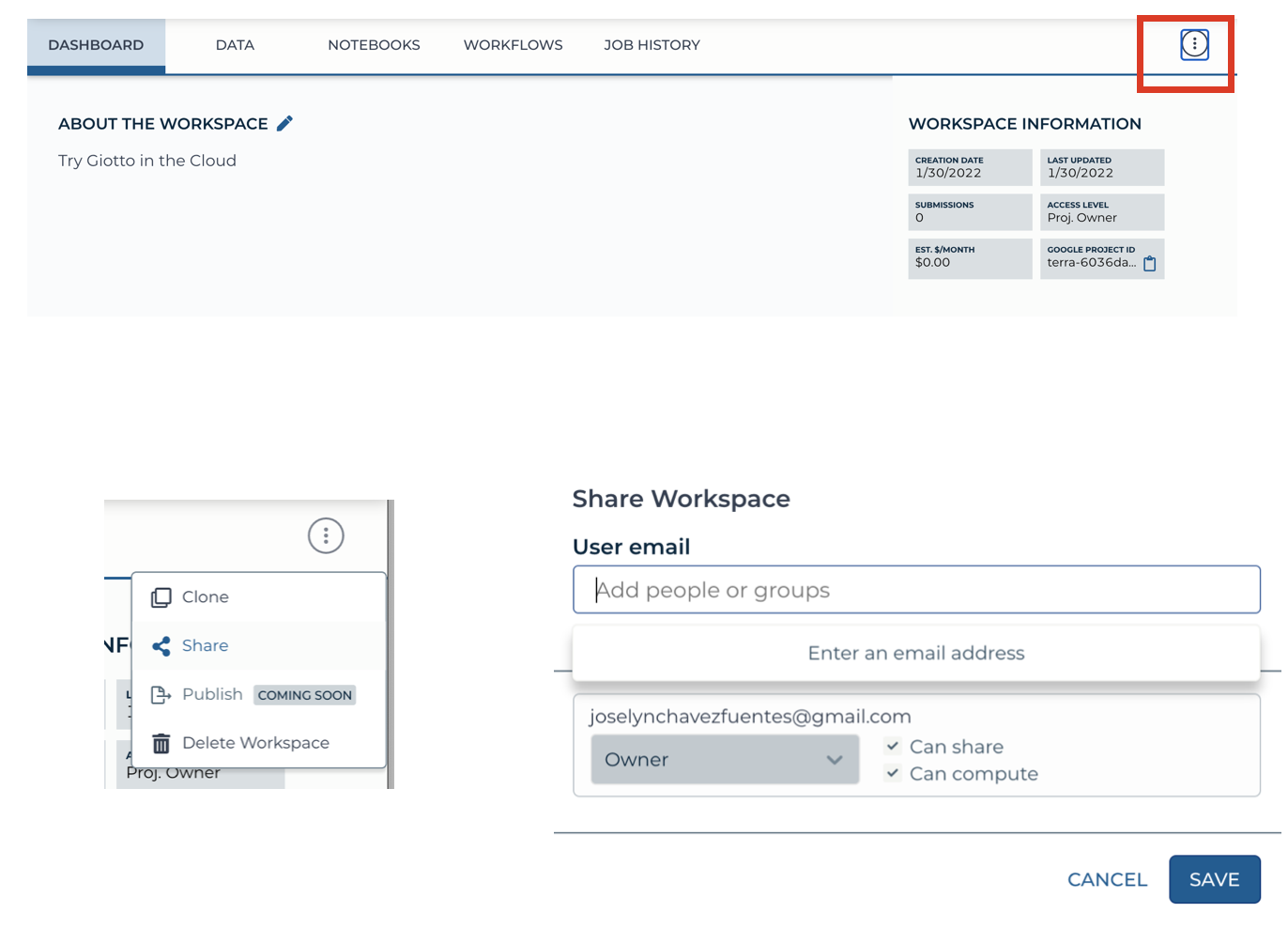Terra¶
Launching Giotto on the Cloud¶
You can run all your pipelines using Giotto on the Cloud through Terra platform.
Setting up your Terra account¶
Go to Terra on your Chrome browser and Sign Up using the same email address that you will use for the billing account on Google Cloud Platform.
Creating a Billing Account¶
Create an account on the Google Cloud Platform.
Set Terra as a billing user on your account.
Select your Google account to create your billing project on Terra.
For additional information about billing account go to this link .
Create A Workspace¶
Create a workspace within your billing account.
Note
All users with access permissions to your workspace will share the same billing account.
Launch a Virtual Machine with a Cloud environment.
Create a Cloud Environment¶
In Terra, you can run Cloud Environments using Jupyter notebooks or the RStudio App. We recommend to your either the Juypyter notebook + Python + Bioconductor or RStudio + Bioconductor options.
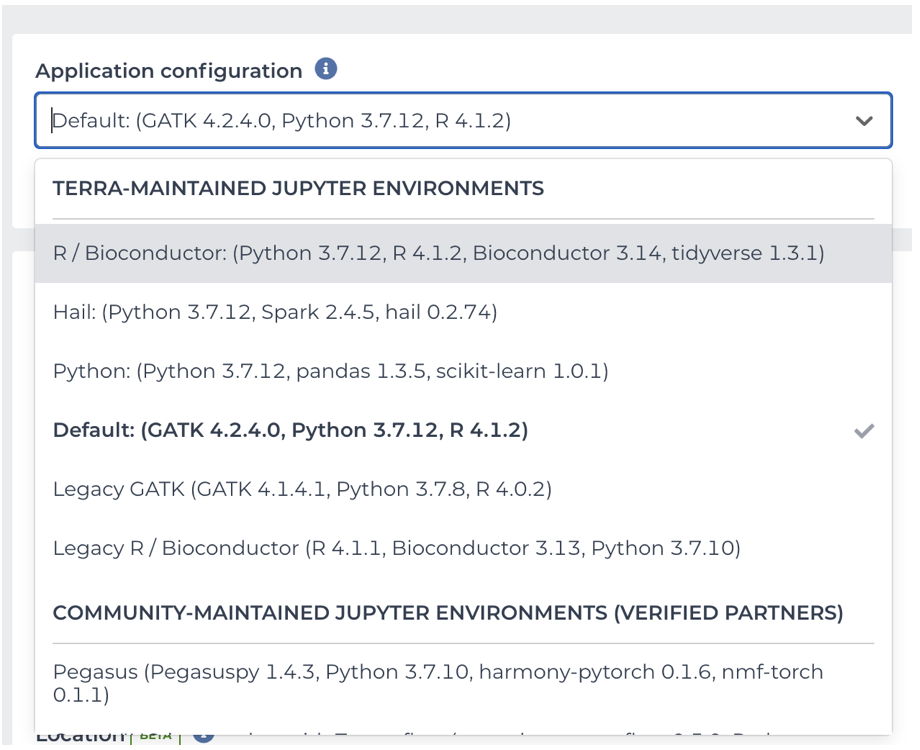
You can customize the memory usage, the number of CPUs, and the persistent disk size for your virtual machine.
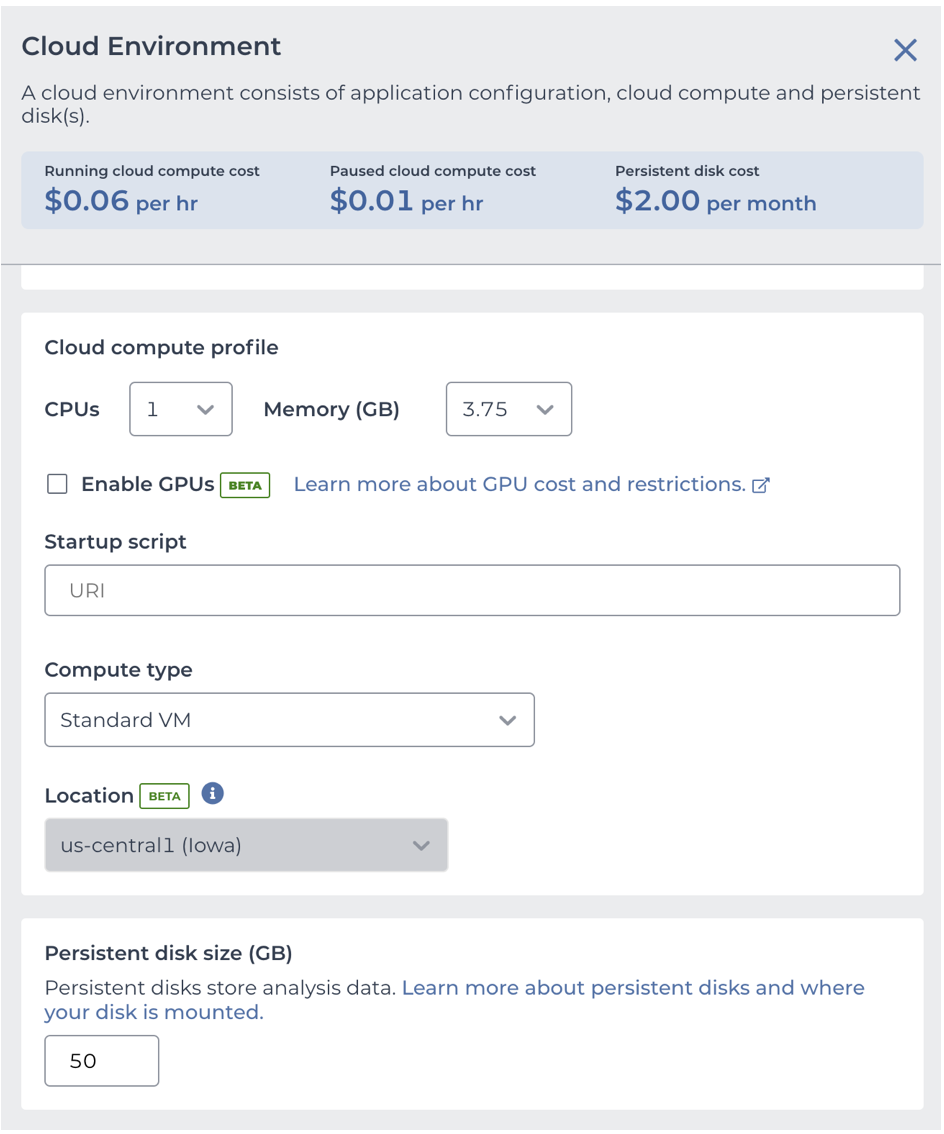
Once you launched either a Jupyter notebook or the RStudio App, you can install the Giotto package using RubD/Giotto/.
If your prefer to launch a virtual machine ready to use, you can use our Terra-based Docker image, or the Giotto’s startup script .
Customizing your Cloud Environment using a Giotto’s Docker image¶
Under Application configuration, use the option Custom Environment and introduce the link to Docker container, named josschavezf/terra-jupyter-bioconductor-giotto:latest
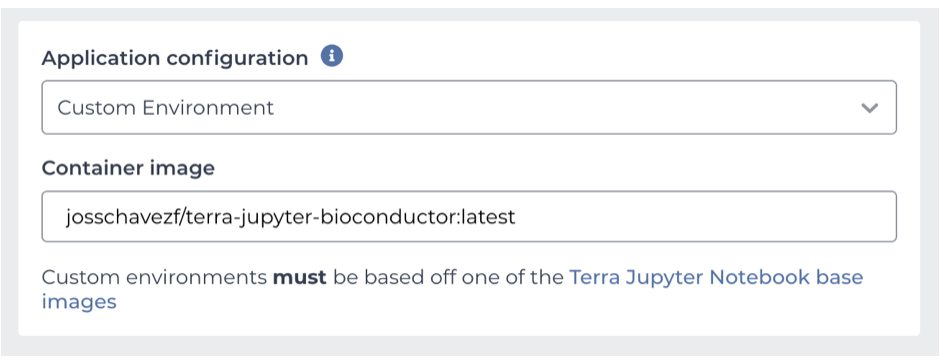
Customizing your Cloud Environment using a Startup Script¶
You can download the Startup Script from this link .
Upload the Startup Script to your Workspace Files.
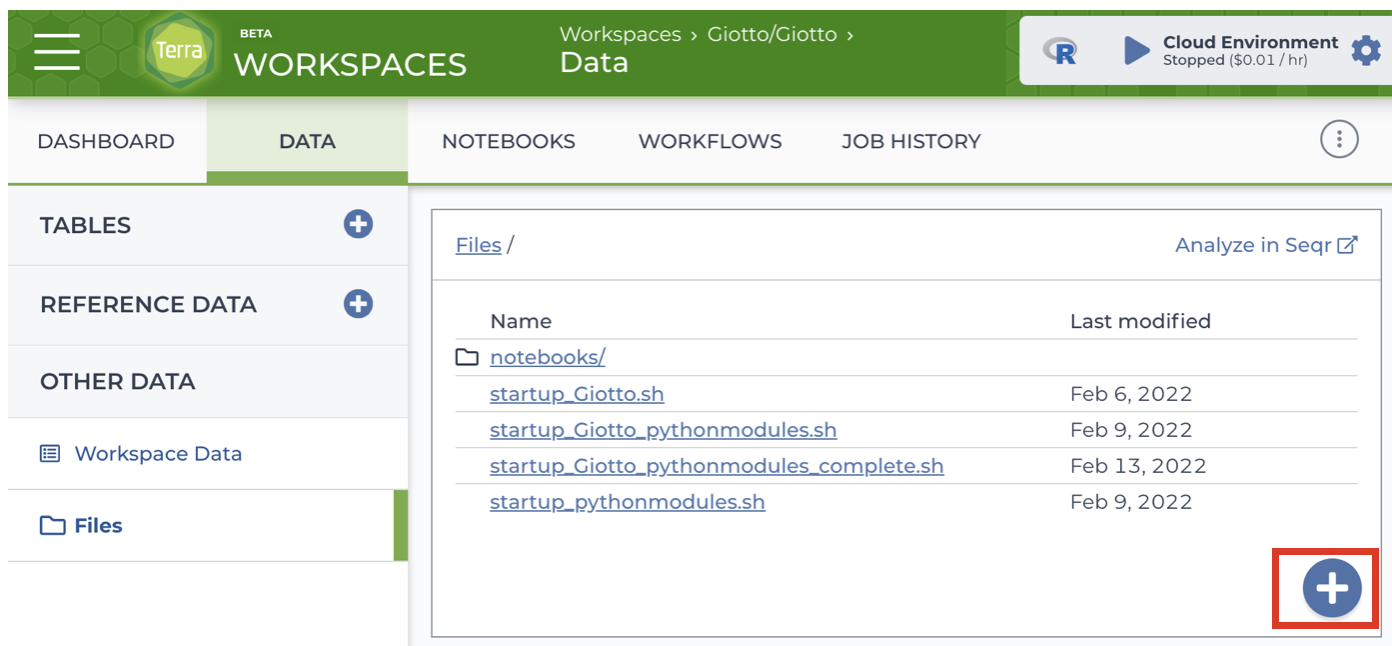
Click on the startup_script.sh document and select “View this file in the Google Cloud Storage Browser” this option will re-direct you to your Google Cloud documents page
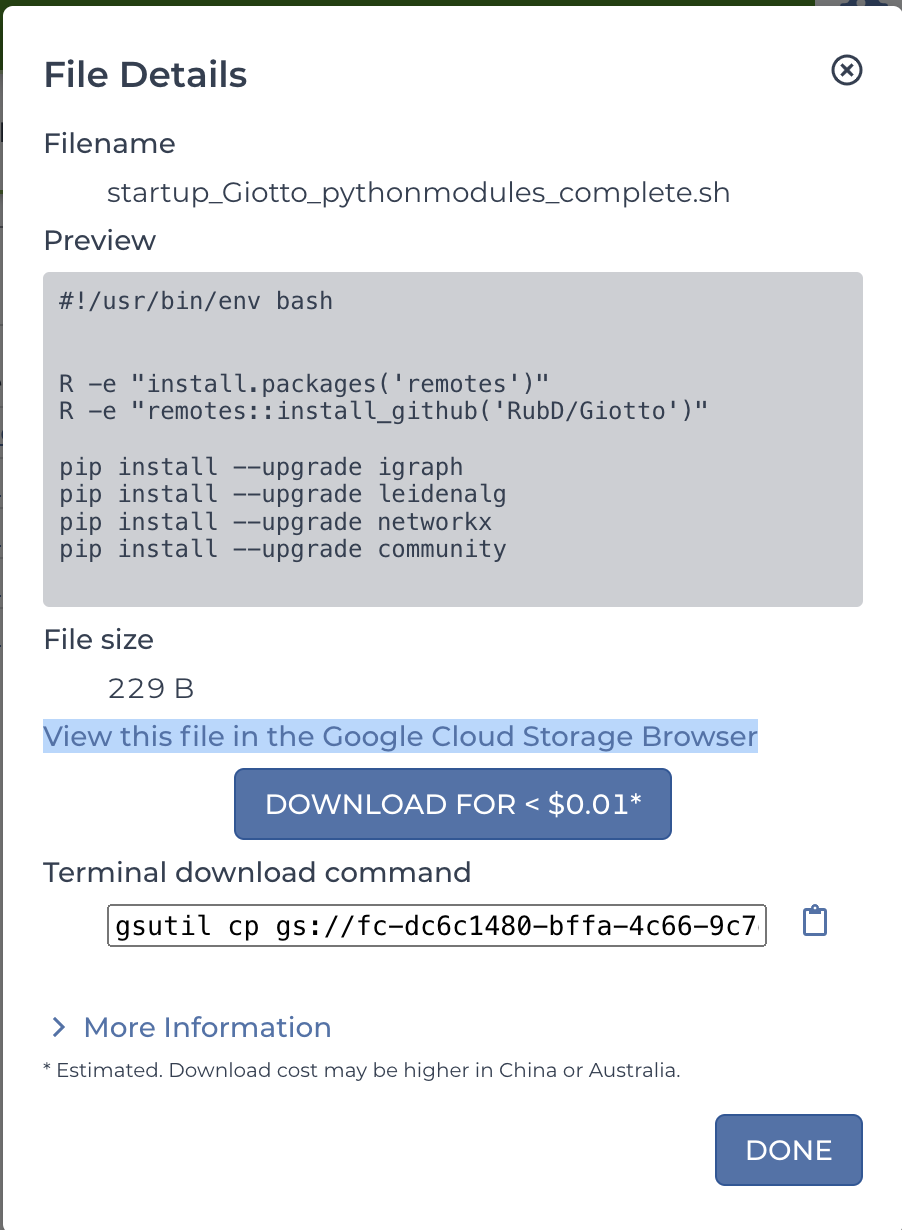
Click on the startup_script.sh document to display the file details. Copy the link
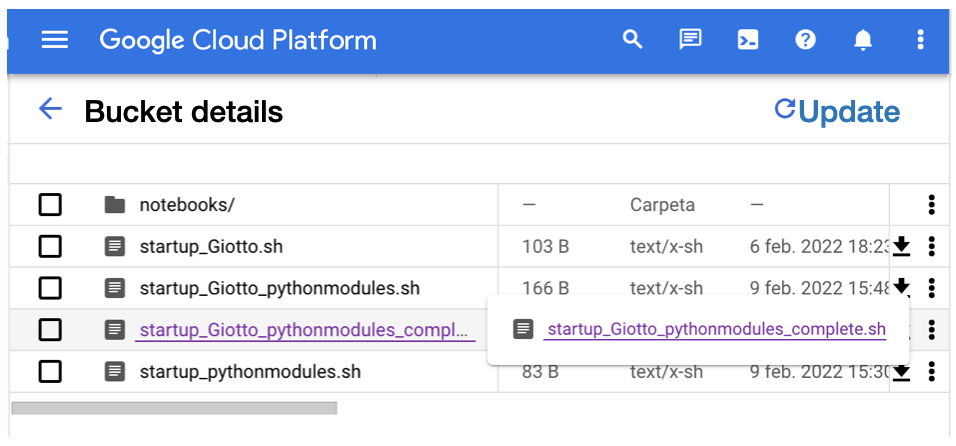

Use this link to launch the Cloud environment under the Startup Script option
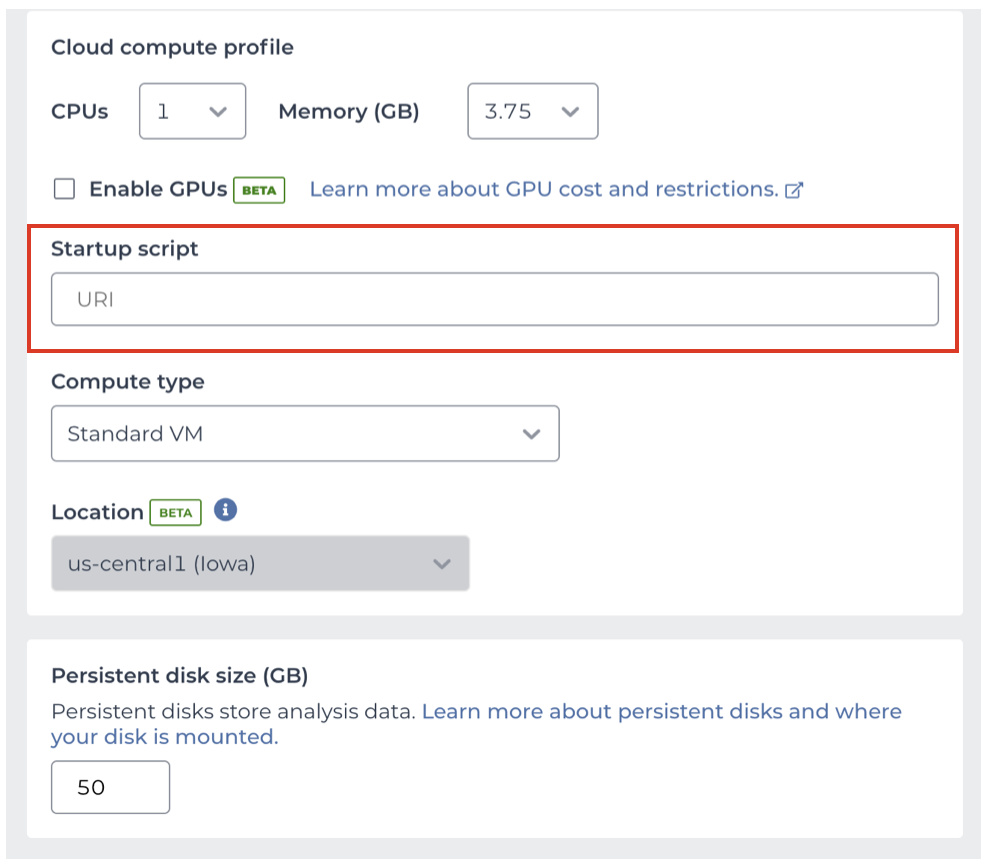
Click on Create Environment